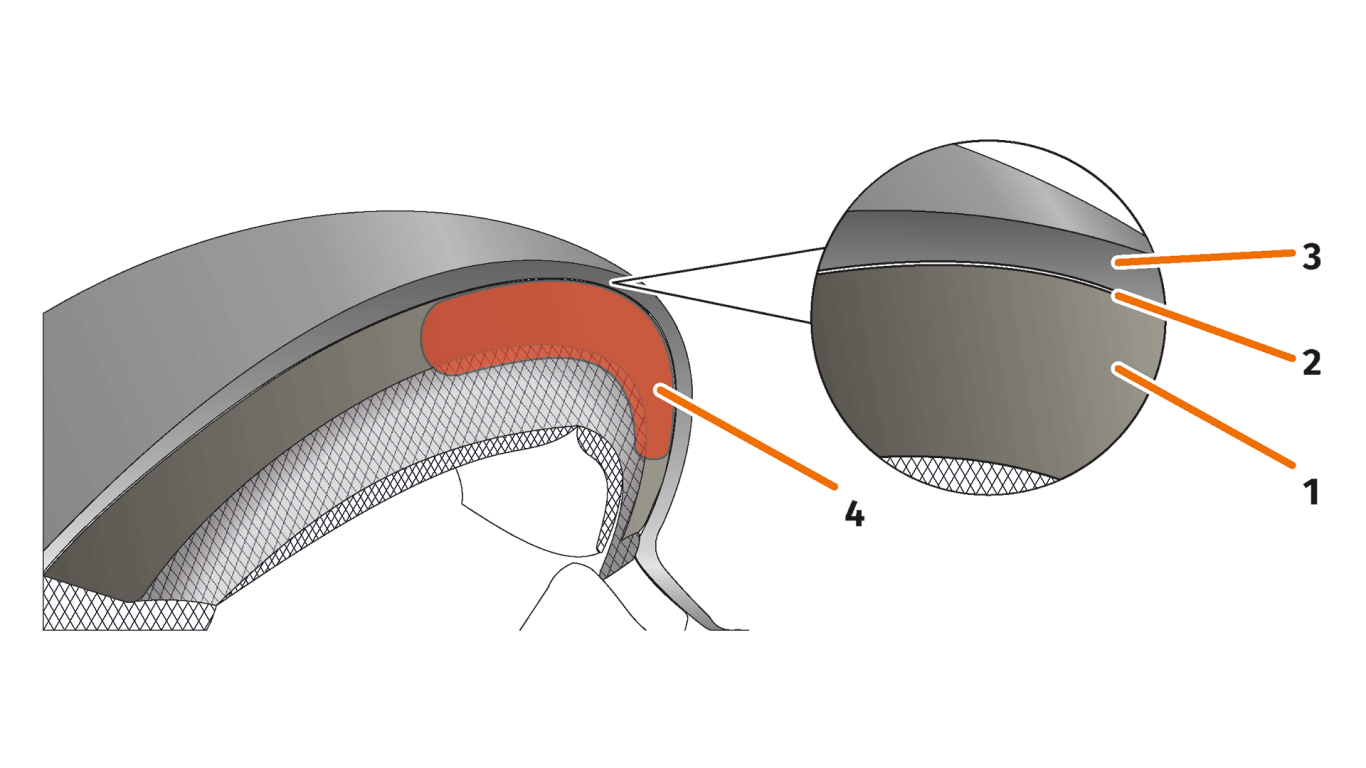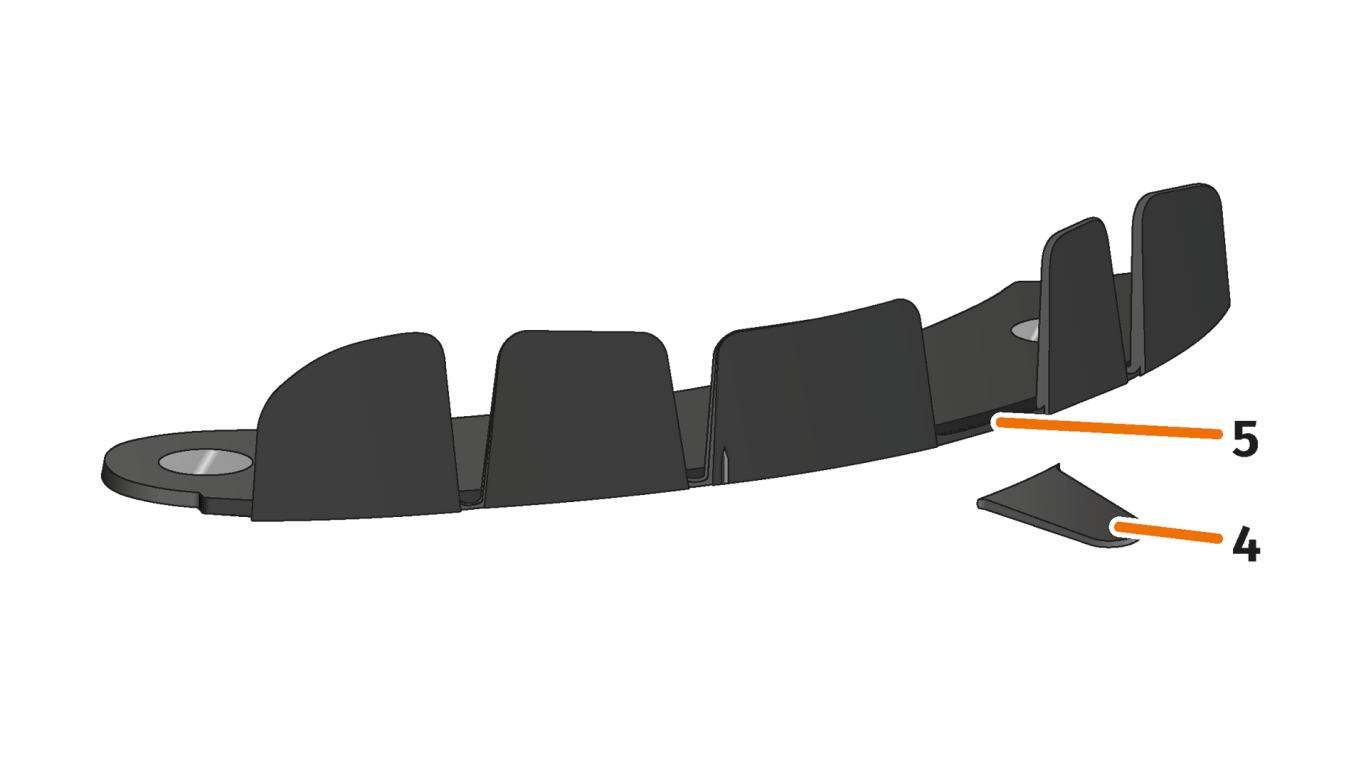Install the TILSBERK head-up display in a helmet without sun visor
Installation variant A for helmets without sun visor
For this installation variant you need:


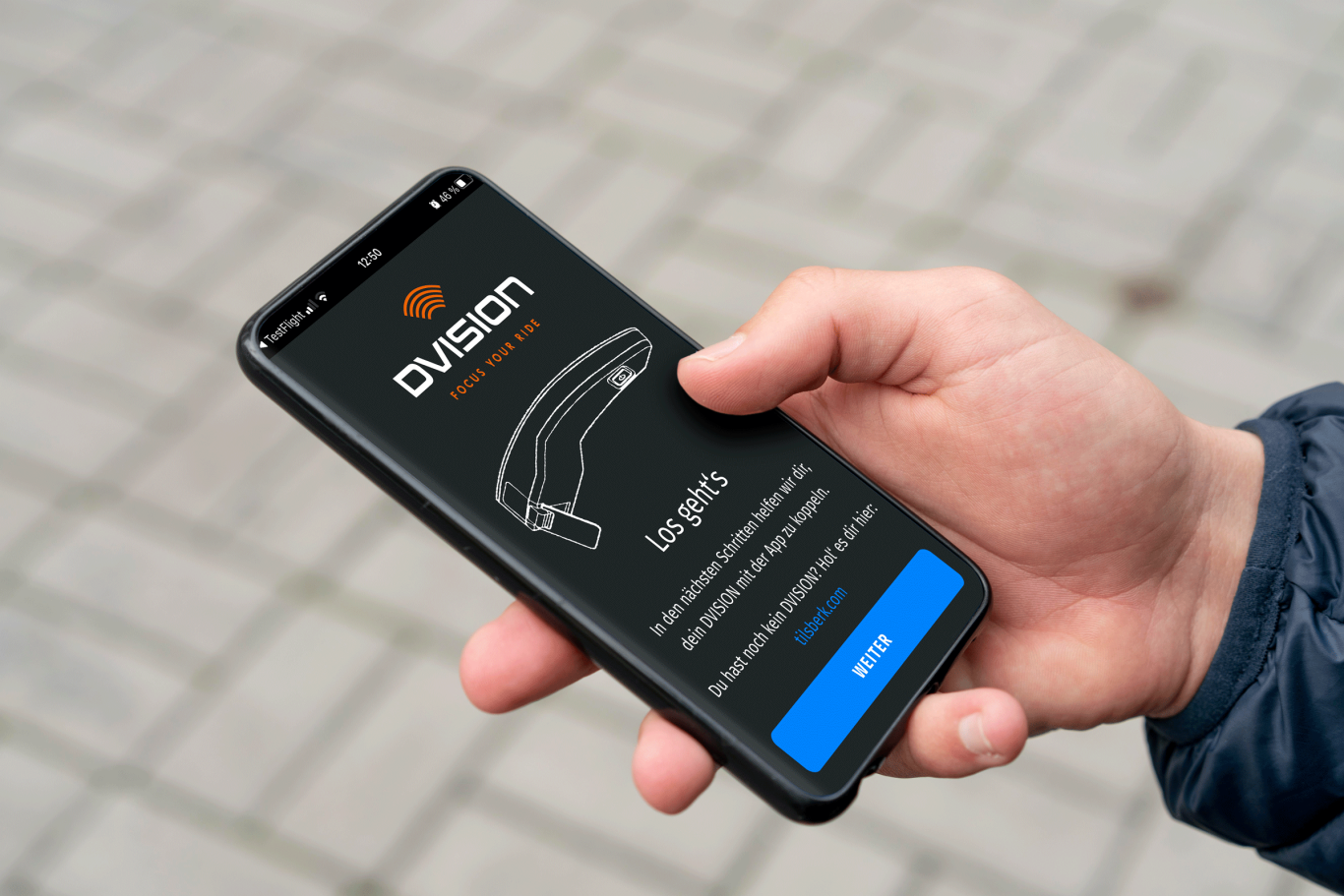
NOTE
For secure attachment, all adhesive surfaces must be clean, dry and free of dust and grease. Therefore, please clean all smooth surfaces thoroughly with an alcohol-based cleaner such as methylated spirit or rubbing alcohol before mounting. Adhesion is better on surfaces made of fabric - however, these surfaces should also be cleaned.
Step 1: Check mounting surface
Using a flat object, such as a plastic card or popsicle stick, check to see if there is enough room in the gap for the tabs of the helmet adapter. If there is enough room in the gap and the object is stuck in the gap, proceed.
If the item does not clamp firmly in the gap, choose a different installation option for your helmet.
Step 2: Install helmet adapter with tabs
Place the helmet adapter (1) in the forehead area of the helmet. At the front of the helmet adapter is a mark (2) that should be on an imaginary line between the center of the helmet and the center of your face.
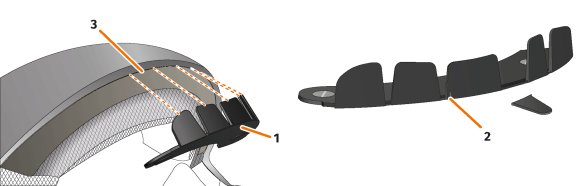
Press the tabs evenly into the gap (3) with both hands until the base plate of the helmet adapter is fully seated against the mounting surface of the helmet. For some helmets, the gap may need to be tightened a little first.
INFO
If you find that individual tabs in the gap of the helmet collide with the material of the helmet, you can simply break away up to three tabs (4). The helmet adapter is perforated at the lower edge of the tabs (5) to facilitate breaking away. easier. You can smooth the breakage points somewhat with a file or scissors.
Make sure that the helmet adapter is attached straight. You can tell by the straight gap between the helmet adapter and the helmet.
If the helmet adapter wobbles after fitting as in the video below, then the gap between the helmet and helmet adapter is uneven. Adjust the helmet adapter by pressing it evenly so that the gap between the helmet adapter and the helmet is even as in the video on the left.
Step 3: Check positioning
- Put on the helmet as usual.
- Attach the head-up display to the helmet adapter with the magnets and fold the display down at a 45° angle.
- The display should be clearly visible in front of your right eye.
- Press the control button on the head-up display module to switch on the device. A message will appear on the display.
- Check if you can see all the information on the display without changing the position of the helmet on your head. To do this, look ahead as if you were in traffic:
- The display should be clearly visible in front of your right eye.
- The display should be sharp and easy to read.
- The display should be completely in your field of vision. The frame serves as orientation when switching on the HUD module.
- If the display is blurred or not well readable, you can slightly change the angle of the display.
INFO
You can show the frame for orientation during alignment at any time. Activate the "Alignment Mode" in the TILSBERK App menu "Settings".
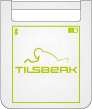
Step 4: adjust if necessary
If the frame shown on the display is completely or partially outside your field of view, remove the head-up display module and the helmet adapter from the helmet and move the helmet adapter slightly in the desired direction.
Recheck the conditions mentioned in step 3 and adjust the position of the helmet adapter until all conditions are met.
Done! You can now place your head-up display on the helmet adapter or remove it within a few seconds. In your TILSBERK app you will now be guided through the next steps.